Memory Explorer Window
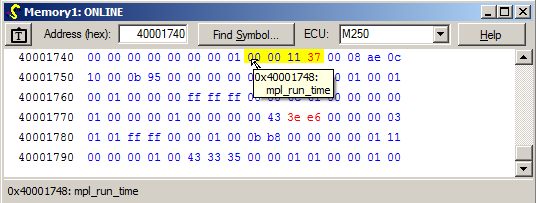
This window is opened by choosing Window… New Memory Explorer or pressing Ctrl-M.
The display of memory is live if the ECU is online, and byte values may be edited if the ECU allows download to the memory area. Working offline, values can also be edited, and then saved as a new hex or S-record file. This provides a convenient means of altering an image file or creating a completely new one (see also ECU help).
Known symbols (variables and functions) are highlighted if you hover over the locations they cover with the mouse. Double-clicking opens that variable in a Watch window.
If the ECU is offline refuses access to all or part of the range shown, ?? will be displayed instead of the uploaded values, unless file-loaded values are available instead; see below for colour-coding.
The “text camera” button copies all data shown to the clipboard as text, so that it can be pasted into other programs.
Understanding Memory
OpenECU Calibrator shows ECU memory and parameter values in Watch, Map Lookup and Memory Explorer windows that are colour coded according to their source.
PC Memory Layers
For every location in ECU memory represented in the PC, there are two possible values. Imagine two “layers” of memory. These are file values underneath and scratchpad values on top. OpenECU Calibrator keeps track of those possible two values for each memory location, and also whether the last online update of each location was valid. Then the value displayed depends on the values present and the current status of that location.
File Values
File values are as loaded from a disk file (e.g. hex image file) to PC memory. This is the “base layer”underneath, and the base calibration for that area if defined.
Scratchpad Values
Scratchpad values are live or altered values. They are the most likely current ECU memory values. They are the “top layer”and their values win over the file values, if available. They include values:
- edited by you in PC memory while ECU communications were offline;
- downloaded or flashed to the ECU from a file;
- loaded from a file but with the Load to scratchpad option selected (normal for parameter files);
- uploaded (live) from ECU memory to PC memory by an online, Watch, Memory or Lookup window;
- uploaded or downloaded via the CalSync buttons (even if the ECU was otherwise offline).
When a file is saved (image file or C parameters), the same values are used as those displayed; scratchpad values if available, otherwise file values.
Colour Coding Key
The table below shows some examples where a byte value is available from different sources for some location, explaining the colouring used.
In addition to the colours listed below, a value thas has just changed is highlighted in red.
| File Value | Scratchpad Value | Status | Displayed | Colour | Notes |
| 44 | 44 | Online | 44 | Blue | Live uploaded value matching current file value |
| – | 42 | Online | 42 | Blue | Live uploaded value with no file value loaded (e.g. RAM variable) |
| 11 | 23 | Online | 23 | Pink | Live value differing from file value |
| BF | – | Offline | BF | Brown | Offline, only file value available |
| BD | BD | Offline | BD | Green | Offline, file value same as edited/uploaded value |
| – | 55 | Offline | 55 | Green | Offline, edited/uploaded value only |
| BD | 33 | Offline | 33 | Purple | Offline, edited/uploaded value differs from file value |
| 33 | Offline | <struct> | Violet/Red | Partially-populated value (e.g. in calibration editor) | |
| — | – | – | ?? | Grey | No value available |